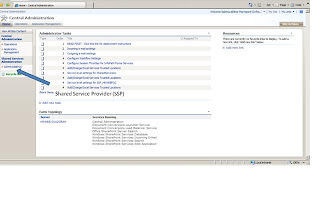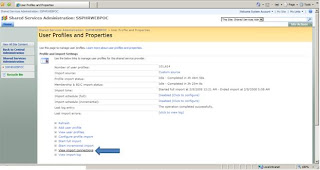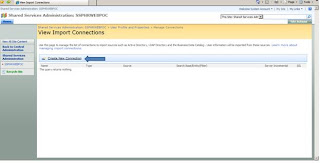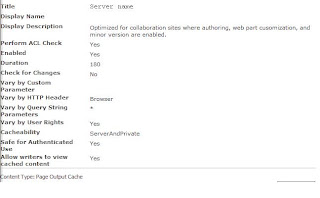This article explains the frequently asked interview questions in MOSS 2007 (SharePoint) with answers
1. What MOSS (SharePoint) offers?- A framework that allows building business sites rapidly.
- Lots of Out of the box features, Workflows and site templates already built-in Excellent integration with Word, Excel, PowerPoint etc
- Audience Targeting and Document collaboration
- Enterprise Search for content and people search
- Wikis and Blogs
- Really Simple Syndication (RSS) support
2. Is SharePoint supports Globalization?
Yes. Install different language packs for SharePoint. To learn about installing language pack, click here
3. Does SharePoint search results supports audience filtering?
The default SharePoint search results based on
- Security of the items
- Input keyword
The default search doesn’t support filter based on audience targeting. But we can customize coreresultswebpart to do that. To learn more about customizing core results web part is here
4. What is Shared Service Provider (SSP) in MOSS?
In MOSS 2007 there is this new concept of Shared Services Providers (SSP). The idea being that there are certain services that really make sense to centrally manage and share. A good example is user profiles. With a SSP we can import all of the profile information from AD (thru master connection) once as well as BDC (Business Data Catalog) and then our various web applications can consume the data. So maybe we have http://mossapp1/ and http://mossapp2/ it doesn't make sense for each one to maintain identical profile information, they should share.
The major services of SSP
- Profiles and Audiences
- My Sites
- Search configuration
- Excel Services
- BDC (Business Data Catalog)
- Manage usage analytics
5. Some of Out of the box web parts and its usage?
Web Part is a modular unit of information that consists of a title bar, a frame, and content. Web Parts are the basic building blocks of a Web Part Page. Web Part Page is a special type of Web page that contains one or more Web Parts.
Some of the major web parts are
- Content Editor Web Part to add formatted text, tables, hyperlinks, and images to a Web Part Page. The Content Editor Web Part is intended for adding HTML content to a Web Part Page.
- Page Viewer Web Part is to display a Web page, file, or folder on a Web Part Page. You enter a hyperlink, file path, or folder name to link to the content. You can use the Page Viewer Web Part only in a browser that supports the HTML IFRAME element. Displaying a file or folder requires Microsoft Internet Explorer.
- Content Query Web Part (CQW or CQWP) is to display SharePoint content from another source like SharePoint list, pages library on a SharePoint page.
- A Summary Link Web Part and a Summary Link field control both provide an easy way to build a page of links to various resources, both inside and outside of your site. You can control the appearance, organization, and presentation of the links that you add to a Summary Link Web Part or field control.
- A Table of Contents Web Part is a configurable component that you can add to a Web Part Page. You use the Table of Contents Web Part to automatically generate a site map that point to various parts of your Office SharePoint Server 2007 site collection. When you add a Table of Contents Web Part to a page, you specify which part of your site collection the Web Part should generate links to, how the links are presented, and how the links are organized.
- My Inbox web part Shows Inbox, open e-mail messages and even forward, reply, etc.
Search Core Results Web Part, one of the most important ones displaying the search results to the user.
- Excel Web Access web part is a feature of MOSS enterprise Edition. This web part is used to display an excel file from a Trusted file location. This comes as part of Excel services.
- A Key Performance Indicator (KPI) web part is a visual cue that communicates the amount of progress made toward a goal. This article explains how to create KPIs by using Microsoft Office SharePoint Server 2007 KPI lists and how to display KPIs on Web pages.
6. What are the Components of Excel Services in MOSS?
There are three major components of Excel services
- Excel Web Access
- Excel Web Services
- Excel Calculation Services
7. Personalization in MOSS and it’s different models
Personalization means providing a user centered experience of the Portal. Keeping user settings and preferences same every time the user logs in.
There are three main features in MOSS 2007 personalization model.
User profiles allow you to search and connect with people within your organization based on information published about them. MOSS 2007 provides a new search scope for searching people. Index Server crawls the user profile store to get the user’s information.
Audience Targeting: MOSS 2007 allows you to target content to people according to their membership in a particular audience. It supports targeting to rules-based audiences, distribution lists, and Windows SharePoint Services groups. Except for Windows SharePoint Services groups, these audiences can span one or more portal sites in a deployment.
Using targeting, you can target content in the portal site for viewing by one or more specific audiences. By default, you can display targeted content on the home page and on personalization sites.
My Site is a collection of Profile pages, personal sites, and personalization sites created in the Office SharePoint Server 2007 site. The Profile page of the My Site displays your user profile information. Your personal site provides personalized and customized information. Office SharePoint Server 2007 also supports personalization sites. Personalization sites display targeted content to users based on their membership in a particular audience or by slicing data.
8. What is WSS?
Windows SharePoint Services (WSS) is a set of components and services that is considered part of the Windows Server 2003 operating system. However, licensing and support for WSS is controlled by the Windows platform team, not the Office team.
Microsoft Windows SharePoint Services 3.0 is a versatile technology that organizations and business units of all sizes can use to increase the efficiency of business processes and improve team productivity. With tools for collaboration that help people stay connected across organizational and geographic boundaries, Windows SharePoint Services gives people access to information they need.
Built on Microsoft Windows Server 2003, Windows SharePoint Services also provides a foundation platform for building Web-based business applications that can flex and scale easily to meet the changing and growing needs of your business. Robust administrative controls for managing storage and Web infrastructure give IT departments a cost-effective way to implement and manage a high-performance collaboration environment. With a familiar, Web-based interface and close integration with everyday tools including the Microsoft Office system, Windows SharePoint Services is easy to use and can be deployed rapidly.
9. What are the different Workflow Types in MOSS?
Windows Workflow Foundation supports two fundamental workflow styles. You can create workflows of either type for Windows SharePoint Services 3.0.
A sequential workflow represents a workflow as a procession of steps that execute in order until the last activity completes. However, sequential workflows are not purely sequential in their execution. Because they can receive external events, and include parallel logic flows, the exact order of activity execution can vary somewhat.
A state machine workflow represents a set of states, transitions, and actions. One state is denoted as the start state, and then, based on an event, a transition can be made to another state. The state machine can have a final state that determines the end of the workflow.
10. What are content types?
A content type is a flexible and reusable WSS type definition that defines the columns and behavior for an item in a list or a document in a document library.
For example, you can create a content type for a customer presentation document with a unique set of columns, an event handler, and its own document template. You can create a second content type for a customer proposal document with a different set of columns, a workflow, and a different document template.
11. What is the difference between Synchronous and Asynchronous events in MOSS?
Synchronous calls ending with 'ing' E.g. ItemDeleting
- Occur before the event.
- Event Handler code execute BEFORE action is committed
- WSS waits for code to return
- Option to cancel and return error code
Asynchronous calls ending with 'ed' E.g. ItemDeleted
- Occur after the event.
- Event Handler code executes AFTER action is committed
- WSS does not wait for code to return
- Executed in its own Worker thread.
Events in MOSS occurs at
- Site Level - E.g SiteDeleted & SiteDeleting
- List Level - E.g FieldAdded & FieldAdding
- List Item Level - E.g ItemAdded & ItemAdding
12. What is ServerUpdate() ?
Any changes in the list, i.e. new addition or modification of an item, the operation is complete by calling the Update method. But if a List is set to maintain versions and you are editing an item, but don't want to save it as a new version, then use the SystemUpdate method instead and pass in 'false' as the parameter.
13. What does AllowUnsafeUpdates do ?
If your code modifies Windows SharePoint Services data in some way, you may need to allow unsafe updates on the Web site, without requiring a security validation. You can do by setting the AllowUnsafeUpdates property.
using(SPSite mySite = new SPSite("http://localhost")){
using(SPWeb myWeb = mySite.OpenWeb())
{myWeb.AllowUnsafeUpdates = true;
SPList interviewList = myWeb.Lists["listtoinsert"];
SPListItem newItem = interviewList.Items.Add();
newItem["test"] = "test";
newItem.Update();}}
14. What does RunWithElevatedPrivileges do?
Executes the specified method with Full Control rights even if the user does not otherwise have Full Control.
Assume that you have a Web Part in which you want to display information obtained through the Windows SharePoint Services object model, such as the name of the current site collection owner, usage statistics, or auditing information. These are examples of calls into the object model that require site-administration privileges. Your Web Part experiences an access-denied error if it attempts to obtain this information when the current user is not a site administrator. The request is initiated by a nonprivileged user. you can still successfully make these calls into the object model by calling the RunWithElevatedPrivileges method provided by the SPSecurity class.
SPSecurity.RunWithElevatedPrivileges(delegate() {
// Add custom code here
});
15.What is a SharePoint Feature? What files are used to define a feature?
A SharePoint Feature is a functional component that can be activated and deactivate at various scopes throughout a SharePoint instances, such as at the farm, site collection, web level etc.
Features have their own receiver architecture, which allow you to trap events such as when a feature is installing, uninstalling, activated, or deactivated. The element types that can be defined by a feature include menu commands, link commands, page templates, page instances, list definitions, list instances, event handlers, and workflows.
The two files that are used to define a feature are the feature.xml and manifest file (elements.xml).
- The feature XML file defines the actual feature and will make SharePoint aware of the installed feature.
- The manifest file contains details about the feature such as functionality.
Go to FAQs Part II

![[080307_1402_Understandi3.jpg]](https://blogger.googleusercontent.com/img/b/R29vZ2xl/AVvXsEispTX_WwafJ4XgpUcn_eyASkzJt3oe7SxCdk4PrcSxPGem9NIAy8c6qBKyCCHCzAiaK-gfPblhwQjvVa1Cvuj68_6HQcwnrKFZhgoHy2pSUoVFbpr5Wb2fkGRzwv3DTMbTKh5XQzJikDeW/s1600/080307_1402_Understandi3.jpg)
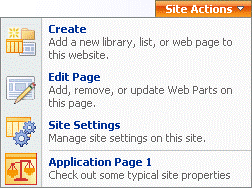.gif)