The below steps describes the configuration of user profiles from Active directory
1. Create a SSP using Central Administration of sharepoint, if not available already.
2. Access SSP for sharepoint server from Central Administration
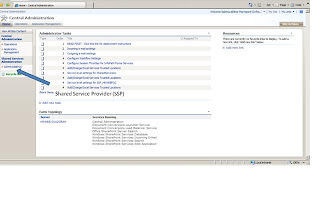
3. Access user profiles and properties from the Next screen

4. Click ‘View Import Connections’ from below screen
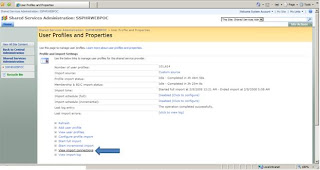
5. Choose ‘Create Connection’ to create a master connection to Active Directory
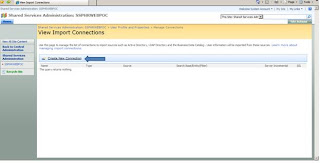
6. Enter type as Active Directoty and Enter Domain name and click ‘Auto Fill Root Search Base button’ from next screen
7. Make sure that the ‘Authentication Information’ has ‘Default Account’ selected
8. If the application requires incrmental import, then make sure that the ‘Enable server Side Incremental’ is checked to support incremental imports.
9. Then create the connection.
10. Once the connection is created from active directory, start full import using the below screen

No comments:
Post a Comment